Published on YouTube on 22 Oct 2023.
How I did my book foot stack photo
Have you seen my #footstack pic on Instagram? Check out the feed @Nic_Reads_Inheels for my heel stack inspiration.

I only discovered #footstack very recently. It is a pic of someone balancing books on their shoes. When the #CampNanoWIW prompt was a #shelfie pic, I decided it was the perfect opportunity to give it a go.
I had so much fun doing this. And, when I posted it people asked, are they your legs, your books, your pic, how?
The answer is Yes and this is how.
The original pic
I wasn’t going to share this pic but here you go.

The books I bought from Amazon, Book Festivals or won on Instagram. They are all from my never ending TBR pile.
Since having children, I don’t have many heels. I also tidied away the ones I did have and have no idea where I put them. These shoes are my work ones from Clarks.
The red stockings were bought years ago from Ann Summers, back when I felt more daring, and haven’t been seen outside the bedroom. ;)
I did need help to get this pic. My husband stacked the books whilst I giggled upside down and tried to hold steady. My selection was rather ambitious and I realised this was my limit… no more books.
He then took the pic for me. He actually took quite a few as we tested my balancing skills at different degrees of steepness. We found it looks better the straighter my leg are. Posing like this was a full on workout.
How I edited the pic
Pic Monkey App
I used the Pic Monkey App to remove the background using their Cut Out, Smart, tool. It was super easy.
Unsplash
Unsplash is my favourite site to get free photos. I found this photo of a pretty yellow wall by Mona Eendra from Copenhagen. Yellow is one of my brand colours so this was perfect.

Photoshop Mix App
This app enables you to layer images together. I created a project and added the wall as my first layer, then my cut out image as the second layer. I then cropped it to a square and adjusted the two layers until I was happy with the positioning.
I had never used this app before and it was very straight forward. I figured it out without watching the tutorials. But, I’m going to return to watch them later to discover more.
Instagram App
The final edit was done using IG’s filter Clarendon. Then, I added my comment and tags and posted it.
If you give this a go, please tag me. I’m @Redfae on Instagram. I’d love to see your book stacks too.
If you enjoyed this, you will like:
Camp NaNo Progress Days 11 to 20
The Story Snippets Challenge
I love the photo prompt challenges on Instagram, especially those that inspire and encourage me to share my writing.
The #StorySnippetsChallenge was hosted by the following authors on Instagram: @amandalyncreek , @bridieblake , @jjotisauthor , @sireyourstory and @son_dae_writes .
My story snippets
Here, in this blog post I am going to collate and share all my snippets in one place that I posted during Monday, 20 May 2019 to Sunday, 26 May 2019. These are snippets from a work in progress so may change by the final edited version:
Monday
Tuesday
Wednesday
Thursday
Friday
Saturday
Sunday
Reflecting on the challenge
I really enjoyed this challenge. It made me think about different parts of my story. I’ve lost count of the number of times I have edited my manuscript but I was still checking over and fine tuning the snippets before posting.
Most of all, I love sharing my writing and this was a great opportunity to give my followers snippets and tease them into wanting to read more. I think using snippets like this would be a great way to promote a published book too as it gives people a taste of your writing and the story, like a little appetiser.
It was great fun seeing what others writers were working on too. Writing a novel can be lonely but taking part gave a sense of being part of something bigger – I was not alone in my writing journey. It gave something to connect with other writers over.
I was flattered when someone commented on how much they liked the way I presented my snippets. This was a huge compliment as I am no professional. They are all created for free in Canva. On Thursday, I created my image in Canva and then used the Video Typer app to animate my text – again this was free.
Have you ever shared snippets of your novel?
If you enjoyed this, you may enjoy:
Create with Canva Beginners Course Review
Instagram For Writers — Ally Aldridge
April, I featured poets – what’s next?
Free resources for blogging
These are the free resources I used to get me started blogging and continue to use.

Blog site
First, you need to decide on your platform. Over the years I’ve used Tumblr, Blogger, Weebly and all have been great and free.
My current favourite is Word Press. It also has a great app that is easy to use so I can make a start on my posts and publish, wherever I am.
I’ve even been thinking about paying for Word Press because I am loving it that much.

Grammarly
I was late to discovering this app and site. The service is free (you can pay extra for more features). It checks your text and advises on spelling, grammar and punctuation. I don’t always have time to use it but posts I thought were fine have still thrown up some mistakes. It’s not easy to use on my mobile though so I only use it at my PC.

LoCal
This free online calendar has a function where you can schedule tweets which I have found incredibly useful. It only works on the PC.

Canva
This site (and app) enables you to create social media images – I’m talking blog titles, novel covers, infographics, Pinterest, Facebook cover, Instagram pic, flyer, invitation, etc.
There is also a handy app for making pics so you can create whilst out and about or using pics straight from your mobile.

Google Drive
I have a spreadsheet with ideas when to schedule my posts from (although, in the future, I may use Google calendar for this). I can save articles I’ve written too and back up photos from my phone (including Canva images I saved).

Simplenote
I jot down useful info like blog post ideas or favourite fonts on Canva, etc. Everyone needs a note.
*****
What do you use?
I hope you like the resources I use and hope I’ve introduced you to something new. Do you use any of the above? What are your go to resources for blogging?

Create with Canva Beginners Course Review
What is Canva?
I must confess I am in love with Canva and been using it for a few months. I started off using it on my laptop and then I discovered there is an app. Now I can use it anywhere.
Canva helps you create visually effective images for a wide host of reasons. I used it a lot to create my blog titles and images for tweets and Instagram. I also have used it to create a party invitation for my son’s birthday party. I discovered the site via Wattpad when looking for software to create a novel cover.
Here are some examples of what I have created:
What is Create with Canva?
This company is currently offering a free beginners course for people that want to get better at using Canva. They also have a resources page with useful information and recommendations for blog host sites and other courses you can pay for like how to earn from you blog with affiliate marketing.
Free Beginners Course
I found the course via Twitter and enrolled. There are five lessons and each lesson is delivered daily to your inbox. The lessons are bitesize YouTube videos and just 5 minutes long. You can join their Facebook page to have access to the course in full right away. Here is what I think:
Dashboard tour:
This is sent out with the ‘welcome’ email and is an introduction to Canva.
Lesson One: Working with templates, text and color
This covers the basis of using the templates on Canva. How to amend the template and colour theme. How to edit the text, add more text and resize. I thought I knew most of this simply from using the site but they did teach me a new trick – spacing! Everything in this class used the free features in Canva.
Lesson Two: Working with images in Canva and uploading your own images
This was about using the images in Canva and how to add your own. Again, I thought I had this sussed but they taught me some new tricks. I make use of the free images in Canva (there is a vast collection), however, I didn’t know that some of the free images are cropped and you can change the cropped area and use some of the hidden parts of the picture! There were other tricks they taught that I expect I’ll be making use of in the near future.
Lesson Three: Working with free photos, frames and grids
This lesson started by introducing collages – a feature I have never considered using (seriously missing out). They taught us how to use different photo layouts from scratch and for Instagram. Finished with how to use and edit backgrounds.
Lesson Four: Working with shapes, lines, illustrations and icons
This started off nice and simple with adding elements to your design. I haven’t really used this part of Canva and through watching the lesson I saw how useful they can be. Gillian also covered some useful time saving short cut keys and how to group objects.
Lesson Five: Getting organized in Canva, creating templates and batch producing designs
This was incredibly useful and I haven’t used any of the features covered. I learnt how to create a brand theme in Canva (rather than saving notes on my phone), how to sort my files in folders on Canva and how to make a batch of designs.
Would I recommend the course?
Yes. It starts of quite easy so it is suitable for absolute beginners. It also is likely to uncover a trick that you haven’t worked out on your own, enabling you to get even more out of Canva.
When I signed up, I was worried that it was going to be five lessons telling you why you need to buy the premium service but it didn’t. Every feature I was shown how to use was using the free features available to everyone.
I honestly don’t know how Canva do it. If you haven’t got an account on there you need to go create one.
Presenter – Gillian
The course is presented by a lady named Gillian who has a nice clear voice that is easy to understand and not irritating. You don’t see what she looks like as the video is showing what is happening on the screen.
Links
Canva: https://www.canva.com/
Create with Canva: http://www.createwithcanva.com/
Reflection on 2017
The year began by creating my first Word Press blog. At the time, I had no idea what I was getting myself into but I’ve really enjoyed my crash course in learning to use the site.
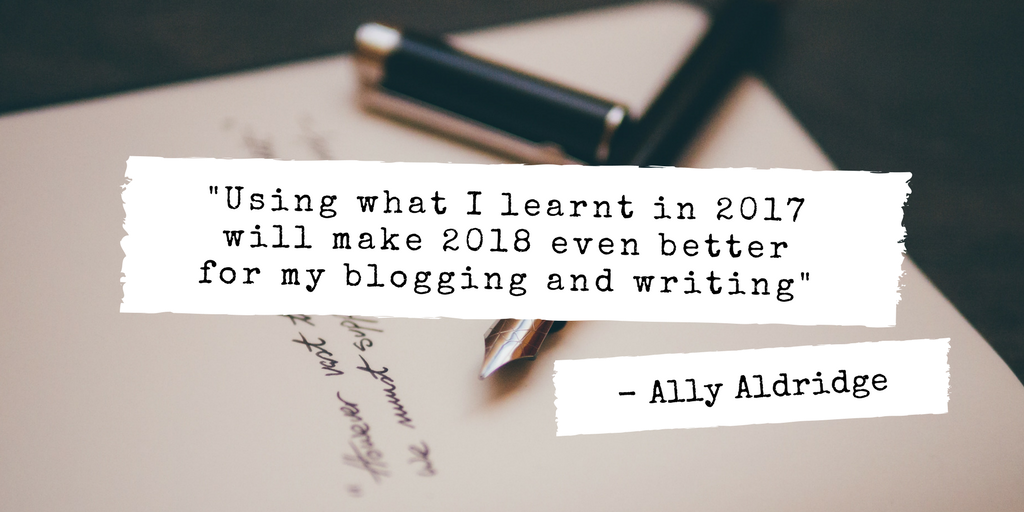
Here is what I learnt:
Blogging
- Schedule posts/tweets: You can schedule posts so can write ahead of time and space posts out. Use LoCalendar to schedule tweets (but make sure you set an end date so you don’t spam people).
- Make it visual:
- Canva is a great site to create images for blog titles and other social media sites.
- Google Drive Photos is an app you can download onto you phone and it backs up images you have taken. You can then access these online from wherever you are working to use them.
- Instagram links can be added into articles and enables you to share pics from your own account and other users images. I’ve used this to share professional brand images when I forgot to take a pic of the product I’m reviewing before it got all grubby.
- Support others:
- You can share other people’s blogs on Word Press via the reader. This helps support them and improves your content. Follow people who write on similar subjects. Can help when you are busy and hit a dry spell to keep your blog current.
- As mentioned before, you can share pics by others posted to Instagram. The image will have a link to their account so if a reader likes their pic they can choose to follow them.
- Categorise posts: It puts posts into collection of subjects and helps readers navigate your site or enables you to create pages. I still have more to learn on this but I think I will be utilizing this in the new year.
- Brands:
- Review brands you love to demonstrate the market you are interested in and to gain support. Follow their social media accounts to be aware of blogger offers.
- Offer to review brands you are interested in and you may strike lucky. This year I got a free photobook from Saal Digital in return for my honest review. I love the product and will cherish it forever – so happy!
Writing
- Do courses: If you can find time to do a writing course they are really good. I did the Curtis Brown – Starting to Write your novel course. This covered a lot of stuff I already knew but made me think about it again. I really improved the start of two of my novels using what I learnt. See my review from earlier in the year here.
- Enter competitions and query: Take time to put your stories, poems or manuscripts out there. Even if it is just a friendly competition – I won a few awards on Wattpad and it got me more readers and valuable feedback. I managed to enter one national competition but I am annoyed I missed the deadline for the one I really wanted to enter because I was taking too long editing – I edit too much!
- Don’t over edit: Guilty! I am so guilty of this. I am my worst critique. Every time, I think I am done editing… I start again. I don’t even enjoy editing. I must stop myself. I wish I could afford an editor to do it for me.
- Make time to be creative: living a busy life can make it hard to find time to write but if you make time and do a little a day (even if it’s just plotting or researching), then you will keep making progress towards your goals. I try to make sure I sit down at my PC/Laptop at least once a week to actually write.
- Don’t force it: If you force yourself to write you can cause yourself to burn out. I think this was a side effect from NaNoWriMo. I feel the writing bug coming back – phew!

